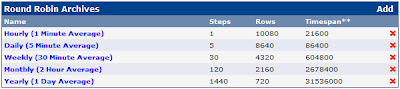Defining the right RRA Settings is essential if you are customizing how your graph will be displayed. RRAs were set by Steps, Rows and Timespan. These will determine how you keep your data in different intervals and how long would you keep that interval. Manipulating these intervals would require some storage space, the longer you keep the data at a very small interval, the larger space it will require on your storage drive. So proper RRA settings would help you maximize your storage capacity without sacrificing longer period of significant data.
Hourly (1 Minute Average)
Steps - are the number of data points needed to place the data in RRA, (keep in mind that my system is polling every minute)so my value is "1". This means that every minute, the data will be reflected on my graph, but for how long? the answer will be the number of Rows. My value for rows is 10080, this is equivalent to 7 days of 1-minute data.
To get this,
{[10080/(60/1 step)]/24 hours} = 7 days
{[10080/60]/24} = 7 days
Then, what would be my Timespan to display this graph? Timespan value is in seconds, I want to see my 1 minute graph in the last 6 hours, so my value would be 21600 sec = 6 hours
Daily (5 Minute Average)
Steps = 5, This means that the data will be reflected every 5 steps, (which is also equivalent to 5 minutes)
Rows = 8640, using the formula above
{[8640/(60/5 steps)]/24 hours} = 30 days
{[8640/12]/24} = 30 days
Timespan = 86400 sec = 24 hours
Weekly (30 Minute Average)
Steps = 30, This means that the data will be reflected every 30 steps or 30 minutes
Rows = 4320, using the formula
{[4320/(60/30 steps)]/24 hours} = 90 days
{[4320/2]/24} = 90 days
Timespan = 604800 sec = 7 days
Monthly (2-Hour Average)
Steps = 120, This means that the data will be reflected every 120 steps or 120 minutes or 2 hours
Rows = 2160, using the formula
{[2160/(60/120 steps)]/24 hours} = 180 days
{[2160/0.5]/24} = 180 days
Timespan = 2678400 sec = 31 days
Yearly (1 Day Average)
Steps = 1440, This means that the data will be reflected every 1440 steps or 1440 minutes or 24 hours
Rows = 720, using the formula
{[720/(60/1440 steps)]/24 hours} = 720 days
{[720/0.041666666667]/24} = 720 days
Timespan = 31536000 sec = 365 days
In summary, these are the data reflected on my graph.
last 7 days of 1-minute graph
last 30 days of 5-minute graph
last 90 days of 30-minute graph
last 6 months of 2-hour graph
last 2 years of 1-day graph
So every time I zoom in to my graph, I always have those date in every interval.
will make you know what I know, but don't think you know me all, what I know might be more than what you know..
Thursday, December 29, 2011
Friday, December 23, 2011
Cacti > Installing Plugin Architecture
The Plugin Architecture (PIA) is a set of code changes to core cacti. It is provided by Jimmy Conner (cigamit), one of the Cacti core developers. The Plugin Architecture for Cacti was designed to be both simple in nature and robust enough to allow freedom to do almost anything in Cacti. Cacti itself is designed nicely enough that integrating into it is fairly easy with very little modifications necessary (from here).
In simple terms for us users, it is simply a requirement in order to make the Cacti Plugins work.
Keep in mind that this procedure works on the following versions and on the environment I'm working with, see: My System
***Important Version Compatibility***
Before doing anything, backup your cacti-root-folder just in case you screwed up while making changes on your system.
1. Download cacti-plugin-arch and extract
2. Copy patch file to /var/www and perform patch
3. Edit include/config.php, and change database credentials
4. Configure Plugin Architecture
5. Copy pa.sql on cacti webroot directory and execute import command
Plugin Management should now be found on the left panel of your Cacti page
In some cases, you may encounter errors such as this:
Execute the following commands to get rid of this error.
After doing this, you are now ready to install some of the important plugins such as "realtime", "monitor", "threshold", "spikekill", etc.
In simple terms for us users, it is simply a requirement in order to make the Cacti Plugins work.
Keep in mind that this procedure works on the following versions and on the environment I'm working with, see: My System
***Important Version Compatibility***
cacti_0.8.7g
cacti-plugin-0.8.7g-PA-v2.8
Before doing anything, backup your cacti-root-folder just in case you screwed up while making changes on your system.
1. Download cacti-plugin-arch and extract
#cd /opt
#wget http://mirror.cactiusers.org/downloads/plugins/cacti-plugin-0.8.7g-PA-v2.8.tar.gz
#tar -xzvf cacti-plugin-0.8.7g-PA-v2.8.tar.gz
2. Copy patch file to /var/www and perform patch
#cd cacti-plugin-arch
#cp cacti-plugin-0.8.7g-PA-v2.8.diff /var/www
#cd /var/www/cacti
#patch -p1 -N < /var/www/cacti-plugin-0.8.7g-PA-v2.8.diff
3. Edit include/config.php, and change database credentials
#vi /var/www/cacti/include/config.php
Update "url_path"
$url_path = "/cacti/";
4. Configure Plugin Architecture
- login to Cacti
- User Management > Admin > Realm Permission
- "check" the Plugin Management
- Done
5. Copy pa.sql on cacti webroot directory and execute import command
#cp pa.sql /var/www/cacti
#mysql -u cacti -p cacti < pa.sql
Plugin Management should now be found on the left panel of your Cacti page
In some cases, you may encounter errors such as this:
ERROR 1045 (28000): Access denied for user 'cacti'@'localhost' (using password: YES)
Execute the following commands to get rid of this error.
#cd /var/www/cactiNOTE: on mysql command line, replace the "cacti" with your "cactiuser" if you are using different user for your system
#mysql cacti < pa.sql
#mysql --user=root mysql
mysql> GRANT ALL ON cacti.* TO cacti@localhost IDENTIFIED BY 'cacti';
mysql> flush privileges;
mysql> exit
#mysql -u cacti -p cacti < pa.sql
After doing this, you are now ready to install some of the important plugins such as "realtime", "monitor", "threshold", "spikekill", etc.
Labels:
cacti,
install,
installing,
monitor,
pia,
plugin architecture,
plugins,
realtime,
spikekill,
threshold
Saturday, December 17, 2011
Myth of the Human Body - Philippines
Together with my cousin, we went to this one-of-a-kind exhibit called Myth of the Human Body in Taguig City, Philippines. The exhibit is located at Neobabylon Bldg, 9 Bayani Road, Taguig City. The exhibit is about the method of preserving the human body by the process of plastination. The display showcases the works of Dr. Gunther von Hagens who invented this method for about 2 decades ago. Be warned that exhibit are all real specimens of the dead, which may be disturbing to some others especially children at young age.
It was Dec 5, Monday, when we visit the exhibit. The afternoon was misty, and no other visitors lining at the ticket booth. We got our tickets for P350 each. At the ticket booth, it was clear that we are not allowed to take pictures of the exhibit, mainly because of the controversies surrounding this particular work of Dr. Hagens.
Upon entering the exhibit room, we were approached by the attendant if we want to have a guided tour, or we can roam freely around as long as we want. My cousin and I decided for the second option so we can have more time at every specimen.. after all, there are explanation posted on the backdraft of every specimen that we can read on.
There was an eerie feeling when we started our tour. We were the only visitor that day, the museum was very quiet which adds to a more creepy feeling being the only two of us and all the dead bodies. As we go along stairs-by-stairs, there was an element of surprise and excitement as we don't know what to expect on the next hall of the exhibit. There were a lot of human body parts, every organ, every muscles, every components of the human body is there, sliced, cutted-through, stripped by skin, and dissected. You will just wonder how many dead bodies were processed to have that huge collections. What disturbed me most was the development of an embryo, from it's 1st week up to its 10th month, the samples are estimated to about 30 specimens all in human's early stage of development. The display were all both disturbing and fascinating, one that fascinates me most was the "Red Man", it was a full bodied structure of a human nerves, looking through it makes you realize that we are wired by tiny-delicate nerves all throughout our entire body. I was a bit skeptical about it because I can't figure out how they could extract those from a real body without destroying those tiny-delicate nerves. That is the only display I think is not real, but that's for me, remember we don't have guides to ask about it.
Generally the whole exhibit was an extraordinary presentation of the "Human Body", knowing what it is, and how it works. This is a very rare occasion wherein you can't afford to let it pass. When this exhibit ends on April 2012, it may not come back here again in a long time and you have to go to other countries where this exhibit will be shown next. Though this exhibit may give you a temporary loss of appetite, creepy feeling, and nightmares to some, but it's all worth it. The knowledge you get from this exhibit would definitely make you think before you do harm on your body.
As the end of the exhibit reads:
Those bodies were (not-all) donated by ex-con in China. Some of those may be voluntarily donated willingly, all in the name of "Science"
Labels:
body,
cadaver,
exhibit,
gunther,
hagens,
human,
in,
myth,
of,
one of a kind,
philippines,
plastination,
tagig,
taguig,
the,
von
Wednesday, December 14, 2011
Cacti > 1 minute polling - Drawback
Generally, using Cacti's 1 minute polling can be a great improvement in monitoring your network. Imagine that you can monitor hundreds of host and get their status every minute without exploiting the use of realtime plugin. You can also determine what particular minute did your host change its status from up-to-down and vice-versa. This is also very beneficial in responding for faults quickly, if the host is down in the first minute, you don't need to wait for another 4 minutes just to know that your host is already down. This 4 minutes can be long enough to resolve a minor connection problem. Moreover, 1 minute polling can detect intermittent connection better the 5-minute polling, more often, 5-minute polling can't be an accurate basis for troubleshooting an intermittent connection.
Unfortunately, one critical instance in monitoring every minute is that when most (hundreds or so...) of your host were down, cacti's poller will took longer to poll downed host, and polling won't be completed in just 1 minute, this will cause gaps on some of your graphs where it is not supposed to. The poller will again starts the polling cycle at the end of every 60 seconds without completely polling other host especially those with higher device IDs.
My current fix is to increase the Spine's maximum threads per process by 50% from my current settings, I hope this will be enough to completely poll all host when a major downtime happens again. Cacti's poller stats runtime is down to only less than 15sec from its previous 25sec.
Unfortunately, one critical instance in monitoring every minute is that when most (hundreds or so...) of your host were down, cacti's poller will took longer to poll downed host, and polling won't be completed in just 1 minute, this will cause gaps on some of your graphs where it is not supposed to. The poller will again starts the polling cycle at the end of every 60 seconds without completely polling other host especially those with higher device IDs.
My current fix is to increase the Spine's maximum threads per process by 50% from my current settings, I hope this will be enough to completely poll all host when a major downtime happens again. Cacti's poller stats runtime is down to only less than 15sec from its previous 25sec.
Saturday, December 10, 2011
Cacti > Installing Spine
Spine is the fast replacement for cmd.php. It is written in C to ensure ultimate performance for device polling. Expect a decrease in polling time of an order of magnitude. Polling times far less than 60 seconds for about 20,000 data sources are achievable e.g. on a dual XEON system supplied with 4 GB RAM and standard local disks.
When using Spine, don't change crontab settings! Always use poller.php with crontab! To activate Spine instead of cmd.php, please visit Settings and select the Poller tab. Select Spine and save. Now, poller.php will use Spine on all subsequent polling cycles.
While Spine is really fast, choosing the correct setup will ensure, that all processor resources are used. Required settings for Maximum Concurrent Poller Processes are 1-2 times the number of CPU cores available for Spine.
Download Spine from the following links:
http://www.cacti.net/downloads/spine/cacti-spine-0.8.7g.tar.gz - Working but realtime is not displaying images
http://www.cacti.net/downloads/spine/cacti-spine-0.8.7.tar.gz - This is the version I used on my system
Version Compatibility:
1. Download and install first the dependencies:
2. Edit "/etc/spine.conf" to match cacti's config.php
3. Login to Cacti's Web interface - Within the cacti GUI add the spine binary path
and then under the Poller tab change the type from cmd.php to Spine.
You can verify you logs by:
Referrence: Cacti.net - Spine Documentation
When using Spine, don't change crontab settings! Always use poller.php with crontab! To activate Spine instead of cmd.php, please visit Settings and select the Poller tab. Select Spine and save. Now, poller.php will use Spine on all subsequent polling cycles.
While Spine is really fast, choosing the correct setup will ensure, that all processor resources are used. Required settings for Maximum Concurrent Poller Processes are 1-2 times the number of CPU cores available for Spine.
Download Spine from the following links:
http://www.cacti.net/downloads/spine/cacti-spine-0.8.7g.tar.gz - Working but realtime is not displaying images
http://www.cacti.net/downloads/spine/cacti-spine-0.8.7.tar.gz - This is the version I used on my system
Version Compatibility:
cacti-0.8.7g
cacti-spine-0.8.7
realtime-v0.43-1
1. Download and install first the dependencies:
#yum install net-snmp-devel mysql mysql-devel openssl-devel ksh automake autoconf libtool gcc make -y
#cd /opt
#wget http://www.cacti.net/downloads/spine/cacti-spine-0.8.7.tar.gz
#tar -xvzf cacti-spine-0.8.7.tar.gz
#cd cacti-spine-0.8.7
#chmod 744 ./configure
#autoconf
#autoheader
#automake
#./configure
#make
#make install
#cp /usr/local/spine/etc/spine.conf /etc/spine.conf
2. Edit "/etc/spine.conf" to match cacti's config.php
*DB_Host should be the same with include/config.php
DB_Host localhost
DB_Database cacti
DB_User cactiuser
DB_Pass cactiuser
DB_Port 3306
DB_PreG 0
3. Login to Cacti's Web interface - Within the cacti GUI add the spine binary path
Settings > Paths '/usr/local/spine/bin/spine'
and then under the Poller tab change the type from cmd.php to Spine.
You can verify you logs by:
#tail -f /var/www/cacti/log/cacti.log
Referrence: Cacti.net - Spine Documentation
Configuring VM Display and Mouse
Since I started working at a new company, virtual PC became one of the helpful things for me, and with a newly issued high-performance workstation, I could run multiple virtual machine with ease. By now, I already have 4 virtual machine configured, all in CentOS environment. I used this VM as a test environment before I implement optimization on my production system.
- look for Section "Screen" and change the default depth from 24 to 16, you can also add Modes "800x600" if you want to customize your screen resolution.
- exit from vi saving the changes
- restart VM
At this point, you can now view your VM in graphical mode but your mouse still won't work.... don't worry, we are not finish yet.
To fix the mouse pointer, edit your grub.conf
Add the following line on the kernel option
Here's why:
i8042.noloop -------------- fixes mouse issue
psmouse.proto=imps -------- gets the mouse wheel working (though I placed this, my mouse wheel still doesn't work, but it's ok for me as I'm not working most of the time in graphical mode)
clock=pit ----------------- fixes clock issue
Usually, I run linux in CLI, but one of the application i'm going to install requires Linux GUI. I successfully installed CentOS 5 in graphical mode, but graphics were garbage and I couldn't get my mouse to work on VM.
Here's how I made it to work.
This will enable you to use X11 graphical mode on virtual machine.
- boot your VM in graphical mode
- upon seeing the log on screen hit Ctrl + Alt + F1 to get in the shell
(other method is to do via ssh, just start your VM and let it boot until "Username" logon appears, despite of garbage graphic, you may still see the logon screen of Centos 5. Once it appears, connect to your VM via ssh, provided you configured the IP Address during the installation process)
- boot your VM in graphical mode
- upon seeing the log on screen hit Ctrl + Alt + F1 to get in the shell
(other method is to do via ssh, just start your VM and let it boot until "Username" logon appears, despite of garbage graphic, you may still see the logon screen of Centos 5. Once it appears, connect to your VM via ssh, provided you configured the IP Address during the installation process)
#vi /etc/X11/xorg.conf
- look for Section "Screen" and change the default depth from 24 to 16, you can also add Modes "800x600" if you want to customize your screen resolution.
Section "Screen"
Identifier "Screen0"
Device "Videocard0
DefaultDepth 16
SubSection "Display"
Viewport 0 0
Depth 16
Modes "800x600"
EndSubSection
EndSection
- exit from vi saving the changes
- restart VM
 |
| After changing Display Depth to 16 |
At this point, you can now view your VM in graphical mode but your mouse still won't work.... don't worry, we are not finish yet.
To fix the mouse pointer, edit your grub.conf
#vi /boot/grub/menu.lst
Add the following line on the kernel option
kernel /vmlinuz-2.6.18-194.el5 ro root=/dev/VolGroup00/LogVol00 rhgb quiet i8042.noloop psmouse.proto=imps clock=pitIMPORTANT NOTE: "i8042.noloop ......." should be in the same line with "kernel" or else it won't work.
initrd /initrd-2.6.18-194.el5.img
Here's why:
i8042.noloop -------------- fixes mouse issue
psmouse.proto=imps -------- gets the mouse wheel working (though I placed this, my mouse wheel still doesn't work, but it's ok for me as I'm not working most of the time in graphical mode)
clock=pit ----------------- fixes clock issue
Labels:
cacti,
centos,
graphical,
mode,
mouse,
virtual machine,
virtual pc
Saturday, December 3, 2011
Food Delivery Numbers - Philippines
A collection of food delivery numbers in Metro Manila, Philippines.
Fast Foods:
KFC - 887-8888 (Hotline)
McDonalds - 8-6236 (Hotline)
Jollibee - 8-7000 (Hotline)
Kenny Rogers - 533-8888 (Hotline)
Chicken Haus:
Mang Inasal - 631-6679 (Santolan, Pasig Branch)
Mang Inasal - 477-8371 (Brookeside, Cainta Branch)
ChicBoy - 832-9056 (Boomland, Gil Puyat Ave, Pasay Branch)
Pizza Haus':
Restaurants:
Max's - 7-9000 (Hotline)
Amber Golden Plate Restaurant - 884-8888 (Filmore-Makati)
Amber Golden Pot Restaurant - 533-1111 (EDSA-Mandaluyong)
Buddy's Restaurant - 899-1170 (2948 Kakarong St. Makati City)
Cifu - Asian Cooking - 524-3104, 523-1854 (Pedro Gil, Malate)
SuperBowl of China - 747-2845, (SM MOA)
Bar:
V8 Baresto - 584-3460 (Pasig Blvd, Main Branch)
Subscribe to:
Comments (Atom)